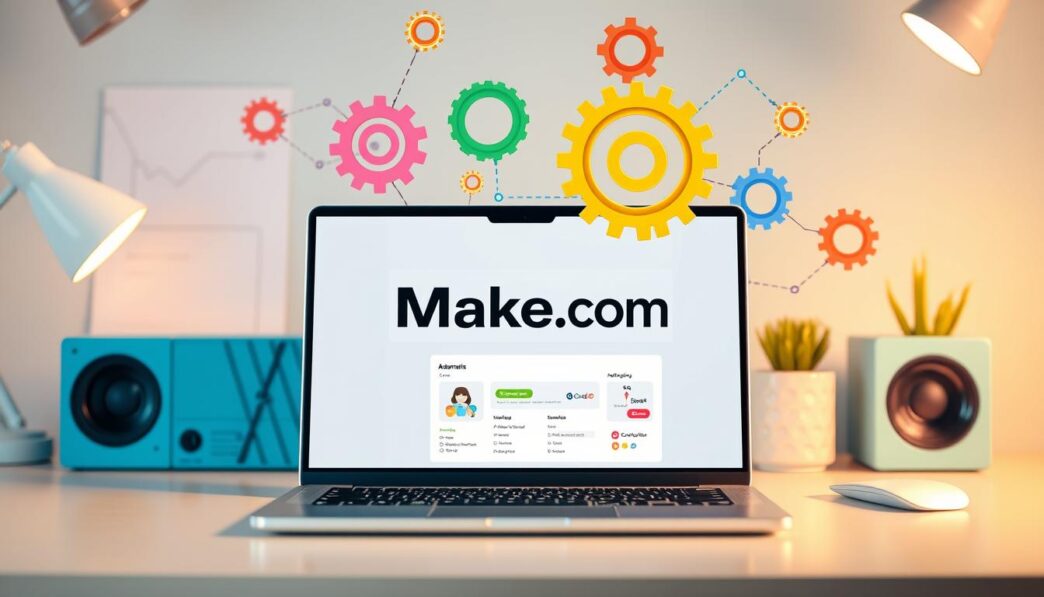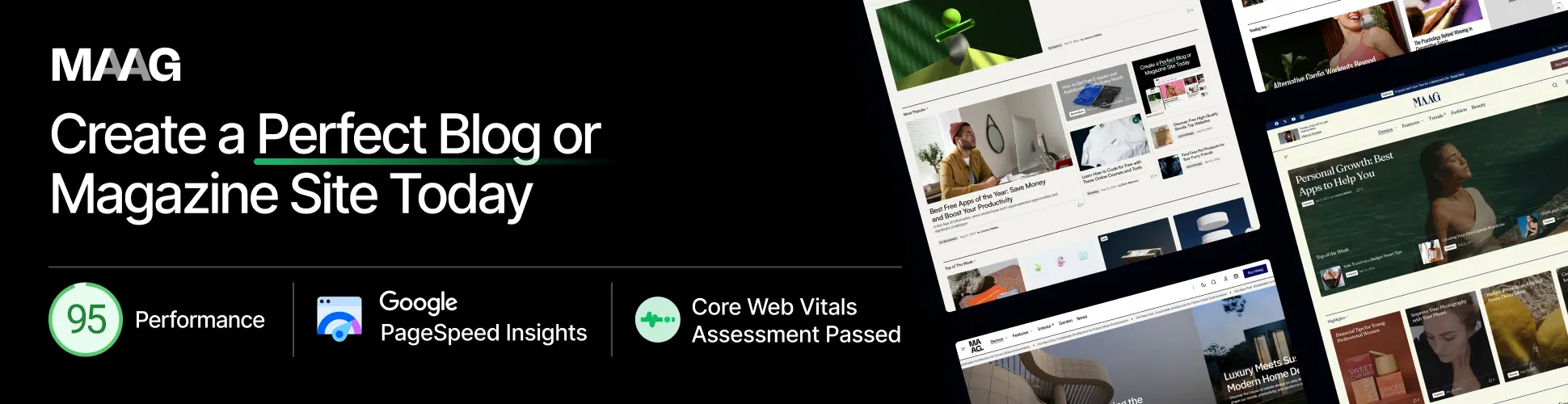When I first explored Make.com, I felt a mix of excitement and overwhelm. I got into Make.com triggers and how they make automation easy. This made things not just doable, but highly rewarding. I want to show you how through this Make.com workflow automation tutorial. It’s made for beginners. I’ll help you get familiar with Make.com and set up your first trigger. This will ensure you begin automating tasks easily.
Key Takeaways
- Understand the foundational elements of Make.com automation
- Demystify the concept and application of triggers in workflow automation
- Learn a straightforward method for setting up your initial Make.com trigger
- Explore the benefits of automating routine tasks with Make.com
- Gain insights into best practices for maintaining effective triggers
Understanding Make.com Automation Triggers
Starting with Make.com means learning its main features. These include automation triggers, key for starting workflows based on certain events. They are crucial in automating your business processes efficiently.
What is Make.com?
Make.com, which used to be Integromat, helps create automated workflows easily. It connects different apps and services without needing coding skills. There are various plans available, starting at $9 per month, catering to diverse business requirements.
Defining Triggers within the Context of Make.com Automations
Triggers are the first step in trigger configuration in Make.com. They watch for changes in data or activity to start an automation. Knowing how triggers work is key to building effective automations, as stated in the Make.com automation setup guide.
Using Make.com automation triggers well means understanding event-driven automation. Triggers respond to data updates or user actions. They then start the set sequence of tasks in your Make.com automations.
| Feature | Description | Impact on Automation |
|---|---|---|
| MQTT Device Triggers | Allows response to button clicks and device status changes. | Enables reactive, real-time automation for user interactions. |
| Integration with Make.com | Home Assistant configurations and MQTT discovery optimize device management. | Simplifies management and enhances flexibility in automation customization. |
| Groups Discovery Support | Supports lights, switches, locks, and covers for grouped commands. | Facilitates comprehensive control over multiple device categories through Make.com. |
The above table shows the varied uses of triggers in the Make.com environment. Through Make.com automation triggers, businesses can streamline their processes. This leads to better response to activities both inside and outside the company.
Benefits of Using Make.com for Automating Tasks
Looking at benefits of Make.com triggers shows us many improvements. They help both businesses and individuals work smoother and faster. Make.com works with lots of tools and apps, making tasks easier for both newbies and pros. This means less repeated work and more getting things done.
For newbies, automating tasks with Make.com starts easy. Its friendly design integrates different apps smoothly. From Trigger.dev for timing tasks to Aider for better development. You don’t need to know a lot of tech to start. This makes it great for everyone to use and improve their work with.

- Scalability: Adding popular tools like Shadcn helps grow your project. It works well with React and Next for bigger projects.
- Quick Development Changes: Vite lets you update servers fast without stopping work. This keeps your project moving quickly.
- Enhanced Communication: Resend takes care of big email tasks. It gives you data to see how well your emails are doing.
These tools from Make.com manage tough tasks easily. Automating emails with Resend or speeding up work with Vite brings big changes. Make.com makes sure every task is done right. It uses smart triggers to keep things on time.
So, using all that Make.com offers can really boost how you work. It makes routine tasks simple, and big tasks manageable. With Make.com, you get a tool that grows as you do. It’s key for keeping up in today’s digital world.
A Beginner’s Guide to Setting Up Triggers in Make.com Automations
Starting with Make.com to automate tasks is thrilling but might seem hard. If you’re new here, learning to make triggers in Make.com is key. We’ll make it simple to set up your automation triggers.
Prerequisite Knowledge for Creating Triggers
Before creating triggers, knowing what tasks you want to automate is important. Knowing your goals and what you want to happen is crucial for picking the right triggers. Being comfortable with web apps can help make using Make.com easier. This groundwork helps with learning and using Make.com’s triggers for starters.
Navigating the Make.com Interface
The Make.com interface is made to be easy to use, helping you quickly find what you need for triggers. There are different sections like the dashboard and workflow to help guide you. This setup makes sure new users can start without feeling lost.
Identifying the Triggers for Your Workflow
To pick the right triggers, you need to know when your tasks should start on their own. For instance, if automating social media posts, you might want a trigger for ‘When a new row is added to a spreadsheet.’ Picking triggers carefully makes sure your automations work smoothly, doing tasks at the right time without you having to start them.
In the end, starting with the basics, using Make.com’s easy interface, and choosing the right triggers is key for good automation. Whether for work or personal use, knowing how to set triggers in Make.com helps you work smarter and achieve more.
Setting Up Your First Make.com Trigger
Starting with Make.com automation begins with understanding triggers. These triggers are like the nervous system for your automated tasks, handling jobs based on what you decide. We will go through how to set up your very first trigger on Make.com.
Selecting the Appropriate Module
First, pick the right module for your Make.com automation. Modules are blocks that represent apps or services like Gmail or Slack. The module you choose is important because it decides what data goes in and out of your automation.
Configuring Trigger Conditions
After picking a module, you’ll set up the conditions for your trigger. This is when you decide how and when your automation should start. You could create a trigger for new emails in Gmail or new entries in a Google Sheets doc. It’s about choosing settings that fit what you need.
Testing Your Trigger for Accuracy
Then, it’s crucial to test your triggers. This helps catch any mistakes early. Do a few tests to make sure the triggers work right and that actions happen correctly.
Testing well means you can make any needed adjustments for better results.

In short, setting up and testing your first Make.com trigger is simple. It opens up many ways to make your tasks easier. A well-set-up trigger is essential for efficient automation.
Make.com Workflow Automation Tutorial: Your First Automated Task
Welcome to the world of automated task management at Make.com. If you’re a beginner, feeling excited and a bit overwhelmed is normal. We’re here to make your first experience with Make.com automation smooth and fun. This tutorial focuses on practical uses, making it easy to follow the Make.com setup guide.
Starting your journey involves picking the first trigger. Triggers are essential—they start your workflow. Whether it’s an email arrival, database update, or a set time, the trigger you choose is key to how well automation works.
After choosing your trigger, it’s time to set it up. Luckily, Make.com’s design is user-friendly. You won’t struggle with complex steps. Let’s learn using real data from platforms like Azure. This simplifies understanding analytics and setup processes.
| Feature | Description | Example From Azure |
|---|---|---|
| Trigger Configuration | Setting up what initiates the automation. | Hybrid Runbook Workers polling for jobs. |
| Number of Tasks | Maximum tasks handled by the automation. | 4000 tasks per hybrid worker on Azure. |
| Execution Frequency | How often each task is executed. | Polls every 30 seconds for up to 4 jobs on Azure. |
| Integration Capability | How well it integrates with other services. | Supports interacting with local services in hybrid environments. |
With the trigger ready, it’s time to decide what actions Make.com will perform. This means instructing Make.com on what to do next. For example, if a Wrike task update is your trigger, you could have an email sent automatically to the team.
Before going live, always test your setup. Make.com has testing tools to try out triggers and actions without risking real data. This ensures your automation works perfectly before it’s live.
In conclusion, learning Make.com automation for beginners is nothing to worry about. With step-by-step guidance and understanding the basics, you’ll make work easier. You’ll free up time for more important tasks in your business.
Crucial Aspects of Trigger Configuration in Make.com
Understanding and setting up triggers in Make.com is key for better automated tasks. We’ll show how to use data retrieval, set up various triggers, and add conditions. This enhances your automation for complex workflows.
Understanding Data Retrieval in Triggers
Data retrieval in trigger setup is essential. When a trigger fires, it starts actions based on the data gathered. This might be getting form inputs or starting processes when your apps get updated. Efficient retrieval makes your automation precise and quick to respond.
Setting Up Multiple Triggers for Complex Workflows
To manage complicated workflows, setting up many triggers is crucial. Each trigger reacts to different conditions or events. This lets you build an automation solution that covers many parts of your business. It makes streamlining operations and automating tasks across departments much easier.
The Importance of Logical Conditions in Trigger Setup
Adding logical conditions to Make.com triggers is like giving your automation a brain. With these conditions, you can make your triggers act on relevance, not just occurrence. This ensures your automated tasks run only when specific conditions are met. It saves resources and makes actions more precise.
| Feature | Description | Impact on Automation |
|---|---|---|
| Data Retrieval in Triggers | Initiates actions based on data sensed from various inputs or changes. | Ensures real-time response and heightened accuracy in automation. |
| Multiple Triggers | Allows multiple conditions or events to initiate actions. | Enables complex workflows, facilitating broader automation across departments. |
| Logical Conditions | Triggers actions based on specific, pre-defined conditions. | Reduces unnecessary task executions, saving resources and focusing on relevance. |
Setting up and improving your Make.com automations is clearly vital. It makes your processes smarter and more efficient. By adopting these methods, we’re moving towards a world that’s more and more automated.
Common Pitfalls in Setting Up Make.com Triggers and How to Avoid Them
Setting up automated workflows with Make.com boosts your efficiency. But, it’s key to dodge common mistakes. This keeps your workflow smooth. Focus on understanding Make.com triggers and setting them up right. This will make sure your automation is strong and runs smoothly.
Overlooking Data Types and Compatibility
Errors often pop up when selecting data types. Make.com triggers need data types that match across apps. A mismatch can mess up triggers or data handling. Always check that your data types match up in all your automation parts. Make sure things like dates and numbers fit perfectly.
Avoiding Infinite Loops in Automations
Creating a loop that works well without causing infinite loops is crucial. Infinite loops happen when a trigger keeps activating itself. This can burden your system. Plan your trigger conditions wisely. Add checks to stop the automation after it does its job. You might set limits or use conditional logic for reactivation.
Managing and Organizing Numerous Triggers Effectively
Handling lots of triggers gets tough as you expand. The trick is to keep your automations well-organized. Sort triggers by function and complexity. Also, name them in a way that tells what they do. This helps you move between triggers and fix issues easier.
Use tools or diagrams to map out how different automations connect. A visual aid helps a lot, especially with complex setups.
How to Create Triggers in Make.com Automations for Optimal Efficiency
Mastering optimizing Make.com triggers is all about knowing the platform well. When you use its features wisely, you can make your triggers work better. Let’s dive into the essential steps and tricks for efficient Make.com trigger creation.
Start by thinking about your automation’s setup and how triggers fit into it. It’s crucial to make them do their job as best as possible. This ensures every task runs smoothly with top Make.com automation effectiveness.
- Define Clear Objectives: Know what you want your trigger to do. This helps avoid extra work and keeps your automation focused on your goals.
- Accurate Trigger Set-up: Clearly state when a trigger should go off. This avoids wasting time and resources on tasks that shouldn’t be happening.
- Test Extensively: Always test your triggers before using them fully. This makes sure they work right in different situations.
To show you how to set up great triggers, here’s an easy-to-understand example:
| Component | Description | Benefit |
|---|---|---|
| Multi-agent Coordination | Using auction-based systems to delegate tasks | Ensures the best agent tackles each task, leading to better results. |
| Error Handling | Incorporate redundancies and self-healing protocols | Keeps automations running smoothly by reducing problems. |
| Resource Management | Dynamic allocation of computations and data retrieval | Makes sure resources aren’t overloaded, improving efficiency. |
Adding these methods to your Make.com automations boosts not just efficiency but also their overall quality and reliability. Achieving optimizing Make.com triggers aims at making your processes smoother and saving resources, key for growing businesses.
Also, keeping an eye on your triggers and updating them when needed will keep your automations top-notch. Staying proactive helps you adapt to new demands and improve your Make.com automation plans.
Make.com Automation Setup Guide: Tips for Successful Trigger Implementation
When I started using Make.com to automate workflows, I learned planning and organization are key. Automations become a big part of our day-to-day work. They must be managed well to work efficiently and grow with the business. Here, I’ll share some best practices that helped me succeed.
Best Practices for Naming and Describing Your Triggers
I found that clear names for triggers are very important. A good name helps me find exactly what I need fast. Using short, clear names with detailed descriptions makes it easier to fix problems. It helps everyone on my team use our automations without confusion.
Maintaining and Monitoring Trigger Performance
Keeping Make.com triggers working well is just as important as setting them up. I do routine checks to make sure everything is running smoothly. If something goes wrong, I can fix it quickly. Watching how they perform helps me keep improving them. It’s important to stay on top of this to keep our automations strong.
Scaling Your Make.com Triggers for Larger Projects
As my business grows, my automations need to grow too. It takes careful planning to get triggers ready for more complex tasks. I use strategies like grouping similar triggers and preparing for high-volume tasks. Making sure triggers can handle more work is key to good automation. Scaling them is about planning ahead and being ready to adapt.
In the end, using Make.com triggers well is an ongoing effort. It really pays off to name them clearly, keep them running well, and get them ready for growth. These practices have made my automations better and longer-lasting. As I keep working, I focus on making my Make.com automations even more helpful for my business.